Software updates can be a mixed bag. You may feel as though you just got a new device. There are a lot of new features, apps, and other cool bells and whistles that you get.
This is how you screen share iOS 15.
Screen sharing is done using the SharePlay feature, which has been around for quite some time. Apple has been accused of reinventing the wheel in terms of its features. But it is the company’s seamless integration of new technology across a variety of synergistic products that makes them such a strong company.
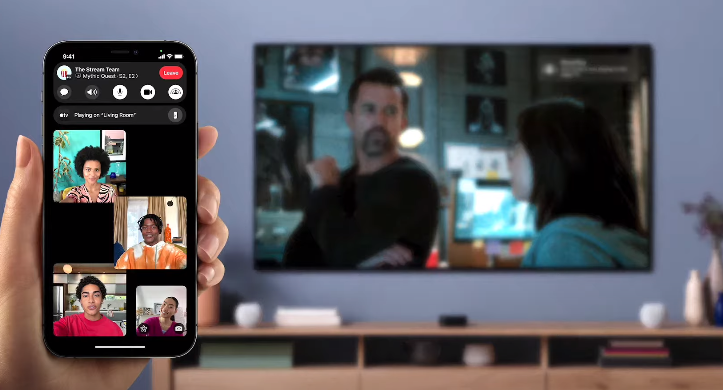
Apple’s core values have been ease of use and simplicity. Complex computational processes have never been so easy to do. There aren’t many software engineering feats that are as impressive.
So if you want to engage SharePlay on your iOS 15 device, here’s all you have to do:
- Launch FaceTime.
- Hit “New FaceTime” with the contact or contacts you want in the video call. To initiate a new conversation, you can choose someone from your contact list.
- After you’re connected, you’ll see an option to engage “SharePlay” which is located on the upper right corner of your device’s screen.
- Hit “Share My Screen” in the drop-down menu. After a three-second delay, the FaceTime video chat will start.
It’s as simple as that. This means that the person on the call will not see your face, but what you are doing on your screen. Make sure that there is no sensitive data stored on your phone.
While you’re on the call, a notification bar indicating that you’re indeed sharing your screen will be present on your iOS device the entire time. You can interact with this bar by tapping the blue screen sharing option at the upper left-hand side of your iOS device screen.
This is super useful for swiping away from or swiping back to folks’ faces on your screen in the FaceTime call. You can quickly switch between commenting on what they see and speaking to them.


