In recent updates, Apple has been rolling out more customizable content for iPhone and Mac users, and the update for iOS 15 is no exception. Apple’s new updates include 100 new emojis to the keyboard. There are new ways to share your screen and even FaceTime Android users can use the new features.
iOS 14 enabled users to customize their home screens by adding widgets. Users can also add custom calendars, images, and other third-party apps to their home screens. iOS 14 allows you to change the icons of your favorite apps.

iOS 15 offers even more customization options. One of these is the ability to change your Safari background. This is how you do it.
How to customize the Safari background in iOS 15.
iOS 15 now offers the ability to create a background for your Safari homepage. This is a great feature. No more boring, grey screens with some links saved to your device. You can now make your Safari app’s background your own.
First, ensure that you have the image you wish to add to your Safari background.
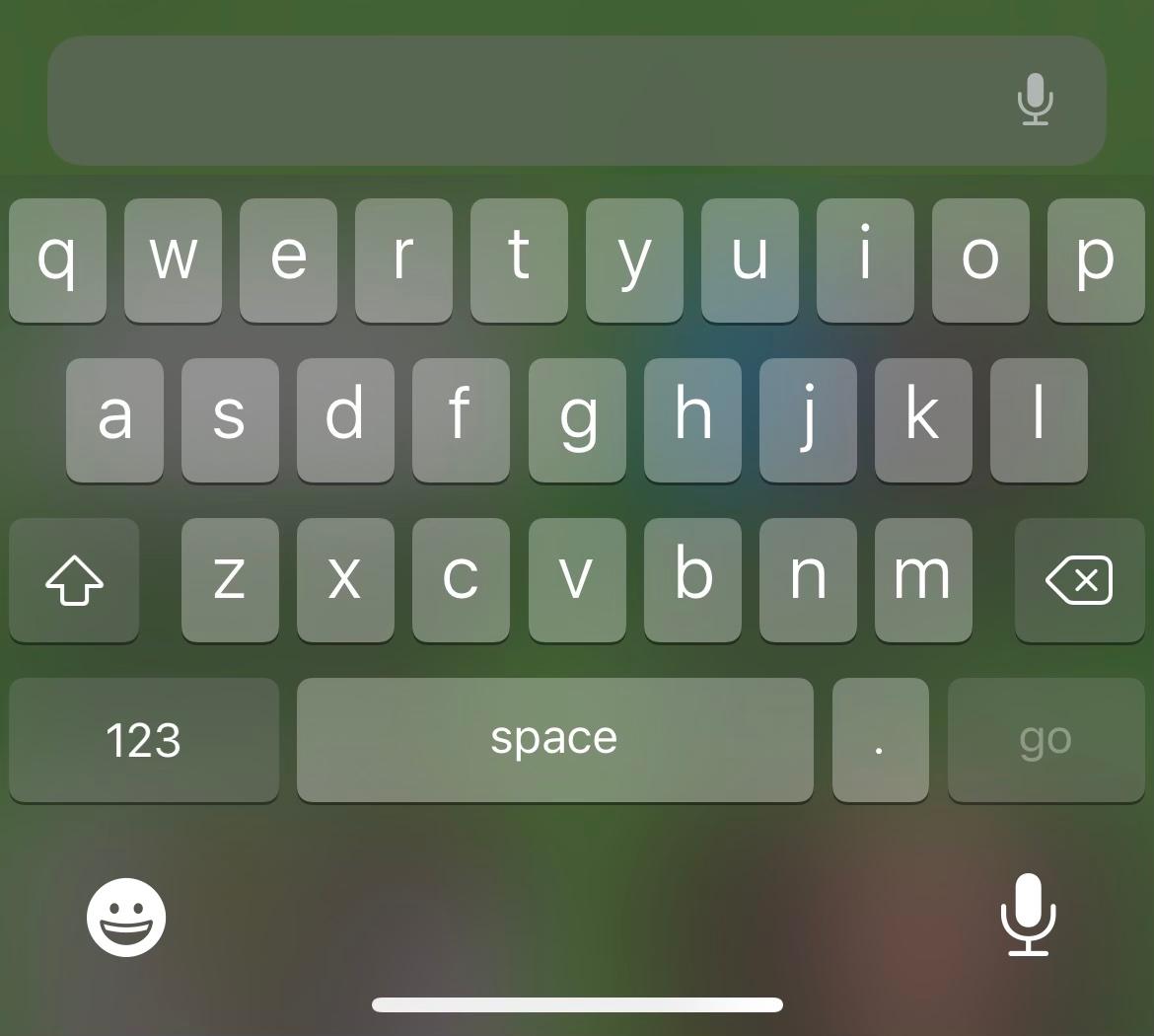
Then, open a new tab in Safari. Scroll all the way to the bottom of your Safari home page and select “Edit.” Here, you’ll be able to customize your Safari start page, including what suggestions will pop up when you open a new tab.
Scroll to the bottom and make sure the tab for “background-image” is turned on. Apple offers a few background options, but you can add your own.
To import your own photo to your Safari start page, select the “+” button and scroll through your camera roll until you find the image you want. To import it, select it.
After you have selected it, close the editing screen and return to Safari’s home page.
Source: Apple


