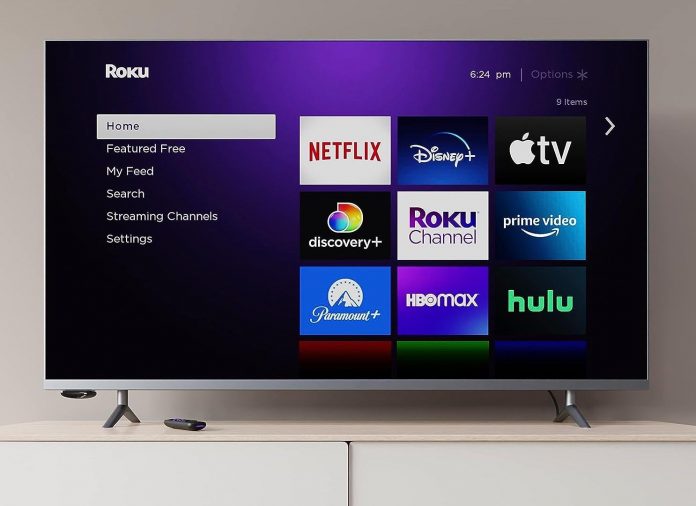Is Your Roku TV Stick Buffering? Here’s How to Fix It!
Have you encountered sudden buffering on your Roku TV stick? Or maybe you’re struggling with poor picture quality? Errors like these can pop up while watching videos on any channel, but fear not, they usually have a simple solution.
Common Causes of Video Errors and Buffering
According to an Android Police report, most video errors are a result of a bad Wi-Fi connection, service interruption, or a potential channel outage. If you’re experiencing poor video quality or buffering, try switching your Roku to a different internet connection.
Another helpful tip is to minimize the use of other devices on your network by turning off Wi-Fi for gadgets that are not in use. If your Wi-Fi speed doesn’t match what your provider promised, you might be facing common speed issues, like having your router placed in the kitchen.
How to Check Your Roku Connection Status
If you’re unable to watch TV or movies without buffering from any channel, ensure that your streaming player is connected to the internet. Here’s how you can verify the connection status on your Roku:
- Press the Home button on your Roku remote.
- Select Settings and then choose Network.
- Navigate to the About section where it will indicate whether the device is Connected to the internet.
If it shows as connected but you’re still encountering buffering issues, check out Central Recorder’s Wi-Fi tips and tricks to ensure you’re receiving the internet speeds you’re paying for.
Restarting Your Roku TV Stick
If your Roku stick keeps freezing up or your videos play erratically, consider restarting your Roku TV. Follow these steps to restart your device:
- Go to Settings.
- Select System and choose Power.
- Next, opt for System restart.
- Use your remote to highlight Restart and press OK to reboot your device.