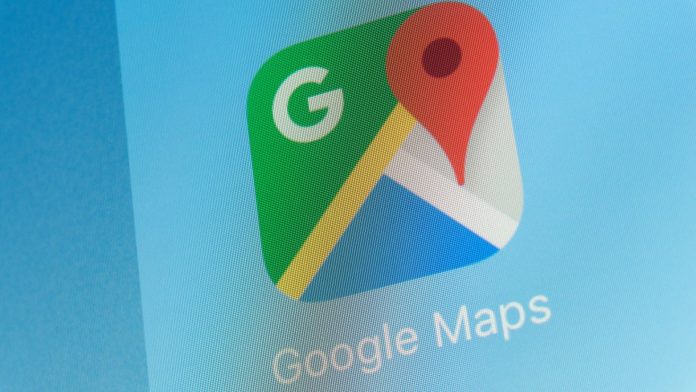Why Are Some Homes Blurred on Google Maps? Discover the Surprising Truth!
Have you ever noticed those mysterious blurred-out houses on Google Maps and wondered what’s going on? You’re not alone! In an era where navigation apps like Google Maps have revolutionized our daily commute, they’ve also thrown a spotlight on significant privacy concerns. Let’s dive deeper into this intriguing phenomenon and uncover the reasons why some homes are intentionally obscured.
What’s the Reason Behind Blurred-Out Homes on Google Maps?
Google Maps is truly a game-changer when it comes to travel and navigation. It not only provides directions to restaurants and public places but also offers an immersive feature called Look Around. This option, located at the lower left of the screen, gives users a live view of their environment. While it’s incredibly useful, it can also expose intimately detailed views of residential properties.
Imagine scrolling through a neighborhood in Street View and suddenly getting a front-row seat to someone’s home, driveway, and surrounding area. Though this is cool for curious tourists, it can also open the door to potential privacy violations. Worst of all, it might give uninvited guests — think burglars and scammers — a thorough look at your abode.
To mitigate these risks, some homeowners choose to take extra precautions. By requesting that their properties be blurred, they can add a layer of privacy protection. Essentially, if you see a blurred house on Google Maps, it likely means the owner is actively working to keep their home from unwarranted scrutiny.
How to Blur Your Home on Google Maps? Here’s a Step-by-Step Guide
If you’re concerned about your home’s visibility on Google Maps, take heart! You can easily request to have it blurred. Here’s how:
- Open Google Maps: Launch the app or visit the website.
- Locate Your Home: Enter your address in the search bar.
- Select Street View or Look Around: Click on your home’s location in Street View.
- Focus Your View: Zoom in on your property, ensuring it’s clearly displayed.
- Report a Problem: Find and select the Report a Problem option in the bottom right.
- Select the Blurring Tool: When prompted to specify the issue, choose the Request Blurring option.
- Choose My Home: From the available options, select My Home.
- Provide Additional Information: It’s essential to mention privacy concerns while filling out the required details.
- Submit Your Request: Enter your email and complete the CAPTCHA before submitting your request.
Once submitted, Google will process your inquiry, which typically takes a few days. You might receive a confirmation email thanking you for your input regarding Street View images.
What Happens After Blurring Your Home?
After you’ve submitted your request to blur your home, Google usually sends a message such as: “Thank you for reporting quality issues with a Street View image. We’re continually enhancing our visuals, and we appreciate your assistance in pointing out these concerns.”
Be aware that, due to a high volume of requests, they may not reach out to you directly for follow-up. However, you can rest easy knowing that your privacy is being prioritized.
Further Insights into Google Maps and Privacy Concerns
As much as Google Maps has enhanced our travel experiences, it’s crucial to recognize its potential privacy implications. With the ability to see into people’s homes, there are growing calls for greater control over how and when our properties can be viewed. While blurring is one solution, being aware of other privacy settings within Google services is also important.
For instance, always monitor your Google Account Security, ensuring no unauthorized access, especially if you’re concerned about your privacy online. If you detect unfamiliar changes to security settings, it could indicate that someone else is snooping into your Google account.
In conclusion, if you ever find yourself gazing at a blurred house on Google Maps, remember: it’s not just a glitch; it’s a safeguard set by homeowners who value their privacy. You too can take control over your property’s visibility on this powerful mapping platform and ensure that your personal space remains just that—personal.