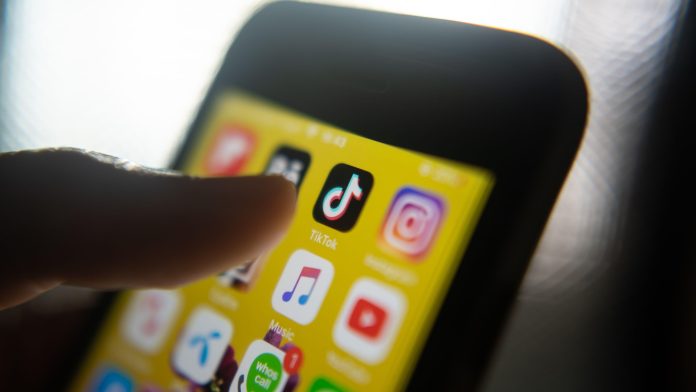Unlock the Secret: Is Your iPhone’s 5G Setting Killing Your Battery Life?
If you’re an iPhone user, especially from the iPhone 12 generation or newer, it’s time to take a closer look at a common setting that might be silently gnawing away at your battery life. Yes, I’m talking about the 5G feature that, while providing faster internet access, could also be working overtime to drain your battery faster than you might realize!
Why Your iPhone Battery is Draining Faster Than Expected
It’s no secret that the latest iPhones boast incredible technology, including 5G capabilities. But every silver lining has a cloud, right? The downside here is that 5G consumes significantly more power compared to its predecessors, 4G and 3G. The increased demand for signal processing means your processor and memory are working double time, leading to quicker battery depletion.
Can You Turn Off 5G and Save Battery on Your iPhone?
Absolutely! You can quickly switch off 5G to extend your battery life. Navigating to your Settings is straightforward. Just head to Mobile Data and you will see three selection options: 5G Auto, 5G On, and LTE. Opting for LTE (which stands for Long-Term Evolution, often referred to simply as 4G LTE) allows you to experience reasonable speeds while conserving battery life.
Surprisingly, LTE still provides a fast enough connection for streaming music, videos, and browsing web pages – just a tad slower than 5G, but it beats the old 3G speeds that are being phased out. If your iPhone is set to 5G On, switching to LTE can definitely save your precious battery life.
Take Charge with These Additional Battery-Saving Tips
Harness the Power of Dark Mode
Embrace the allure of Dark Mode! By changing your display settings, you can significantly reduce power consumption. Dark Mode flips your screen’s brightness from standard white to black, making it easier on your eyes, especially in low-light conditions.
To enable Dark Mode:
- Go to Settings.
- Tap Display & Brightness.
- Select Dark.
This simple switch can prolong your battery life and enhance your overall viewing experience.
Adjust Your White Point for Better Battery Performance
Another clever trick is reducing the White Point on your screen, which dims the light of your iPhone display. By lowering this setting, you’ll save battery life and keep your eyes more comfortable—especially at night!
To adjust the White Point:
- Open the Settings app.
- Tap Accessibility.
- Select Display & Text Size.
- Scroll down to enable Reduce White Point, then adjust the slider to your preferred level.
Going lower on the slider will help maximize your battery savings.
Monitor Your iPhone’s Battery Usage for Optimal Management
Want more control over your battery life? It’s essential to keep track of how your battery is utilized. Fortunately, Apple provides an easy way to do this!
Simply navigate to:
- Settings > Battery.
Here, you’ll find a comprehensive overview of your battery level and overall activity. You can even dig deeper into what apps are draining your battery the most.
By inspecting the Activity Graph, you can see usage over a set period, focusing on specific apps that might be running in the background, consuming battery life without your knowledge.
Common usage types you might encounter include:
- Background Activity: Apps that continue to run and consume battery while not in use.
- No Cell Coverage and Low Signal: Your device is searching for service or trying to connect in a low signal area.
- Connected to Charger: Indicates the app was used while your phone was charging.
Boost Your Battery Life with Low Power Mode
If you’re noticing that your battery life isn’t cutting it and you can’t reach a charger anytime soon, Low Power Mode is a lifesaver! You can enable this handy feature directly within your battery settings to slow down battery consumption for essential functions.
Final Thoughts: Tame Your iPhone’s Battery Drain
In today’s fast-paced world, the last thing we want is a dying battery mid-conversation or while streaming our favorite shows. By keeping an eye on your iPhone settings—especially regarding 5G, enabling Dark Mode, adjusting the White Point, and monitoring battery usage—you can reclaim control over your device’s battery life.
In summary, a few quick tweaks can make a world of difference in how long your iPhone lasts throughout the day. Don’t let technology outsmart you—take charge and maximize that battery life!